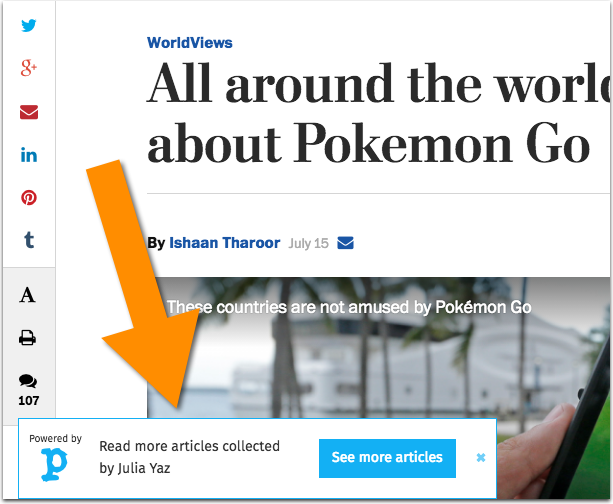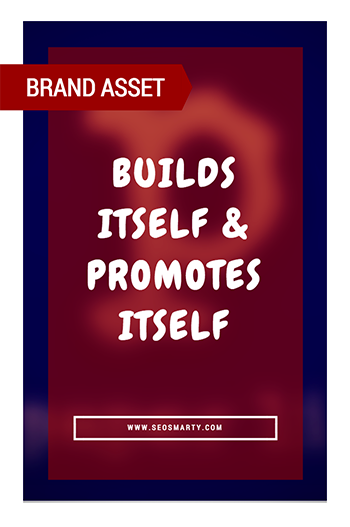 [Update: Sadly Paper.li has been discontinued]
[Update: Sadly Paper.li has been discontinued]
I love tools. Moreover, I love simple ideas that may have dozens of practical uses, like a Swiss knife (as my friend likes to put it).
In today’s quick tip series, I am sharing a tool that combines two of my passions: automation and multi-purposefulness.
I’ve been a long time user of Paper.li. I am using it to auto-engage with our #VCBuzz Twitter chat participants.
Step 1: Set up Your Paper
Paper.li allows you to aggregate content from multiple sources and put all of that scattered content into one branded newspaper:
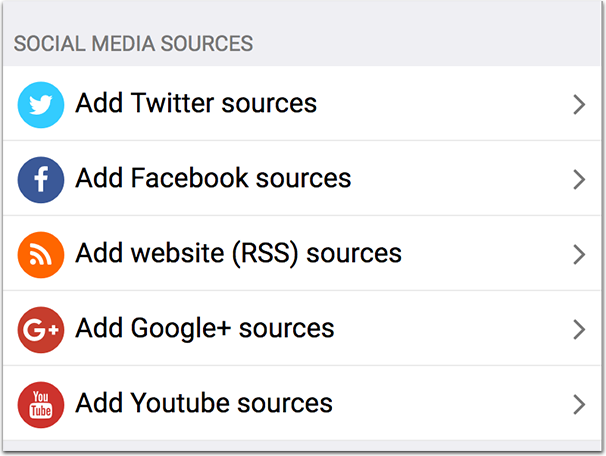
You can also add articles manually using a handy browser bookmarklet.
You can also blacklist any users or domains from being published in your paper.
The newspaper has an indexable archive: You can go back days and weeks back and check your archive which makes it a perfect tool for a well-organized social media archive.
Another cool thing about aggregating your social media context into a newspaper is that you’ll build a unified RSS feed for everything you do on social media. You can use that RSS feed to promote the URLs further via ViralContentBuzz RSS feature, create email alerts or email course.
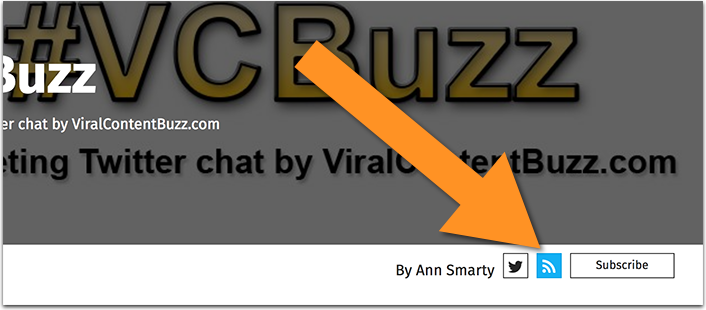
For example, if you are starting an online store, you can set your paper up to broadcast your company’s news, new inventory and more.
You can also embed your entire newspaper and it will update the content as often as you have set it to.
You can brand the look and feel of your paper and even use your own domain to host it. Mine was set up with help of Paper.li design team. You can:
- Choose a ready-made design layout
- Add a customized banner
- Use the ad spaces to promote your business
- Edit the fonts, colors and much more
Create a publishing schedule:
I have set it up to go live right after the Twitter chat to make sure the chat summary is tweeted automatically.
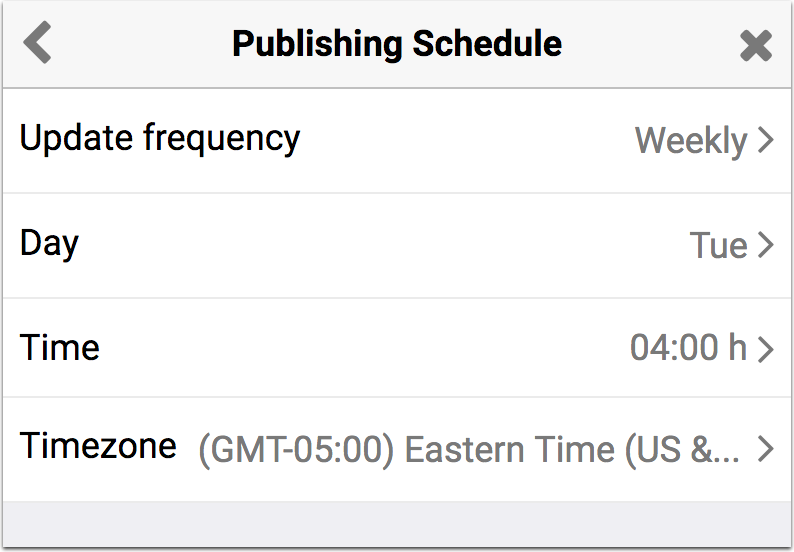
Step 2: Auto-Promote
You can auto-promote the top article in your paper on:
- Twitter (you can include the author’s name and a hashtag)
- Facebook (I am using it to auto-share on my business page)
- Your email newsletter
Moreover, you can set up your shared URLs to have an overlay with your custom call-to-action and thumbnail, for example: