 Updated on 10/10/2018: Yahoo! Pipes has been discontinued but I was notified by a reader that there’s a similar service that works the same: pipes.digital
Updated on 10/10/2018: Yahoo! Pipes has been discontinued but I was notified by a reader that there’s a similar service that works the same: pipes.digital
Please go ahead and try a new editor and comment below to let me know if it works for you!
Also, here are a few more up-to-date resources for automating Twitter management:
- 5 Social Media Management Tool
- How to Increase Organic Traffic and Conversions from Twitter
- How To Promote Your Ebook On Twitter
Twitter can be used in various, almost countless ways. In this post I am sharing a tip on how to create a useful Twitter RT bot that can be used to collect various Tweets around a keyword or a hashtag and retweet them. And before you start throwing stones at me calling me a Twitter spammer, let me give just a few examples of how this bot can be used to create real value:
- Think of a Twitter RT bot that will be used to collect Tweets around some SEO conference. Thus all people who want to follow live updates from many members won’t need to keep track of hashtags and keywords associated with the event – all they need is to follow your bot.
- Or, say, you want to introduce your own cool hashtag and get other people to use it (#FirefoxFriday for example) but you want to filter out all retweets and give people the way to only follow real first-hand Tweets – a Twitter bot is the best option to go!
So, I guess I made it clear why you might find this tutorial handy. Now let’s see how to create one:
Create a Yahoo! Pipe
1. Choose the keywords / hashtags to retweet
Once you decided to create a Twitter bot, I suppose you already have the topic. So what you need to do now is to create a new hashtag to filter the Tweets (or just use the one you want to retweet);
2. Use Yahoo! Pipes to create a feed
The reason I use Yahoo! Pipes to create a feed is that Twitterfeed (I am going to use to auto-tweet) does not allow to use Twitter-based feeds and also Yahoo! Pipes offer some cool options allowing to customize the feed. So:
- Use Twitter search to grab the RSS feed. Update: Use this article to learn how to turn Twitter search results into RSS as Twitter stopped displaying feed buttons for updates.
- Now, go to Yahoo! Pipes and click “Create a pipe”. Drag the “Fetch feed” item from the left-hand panel and provide your Twitter search RSS link. You should see the feed output at the bottom of your screen.
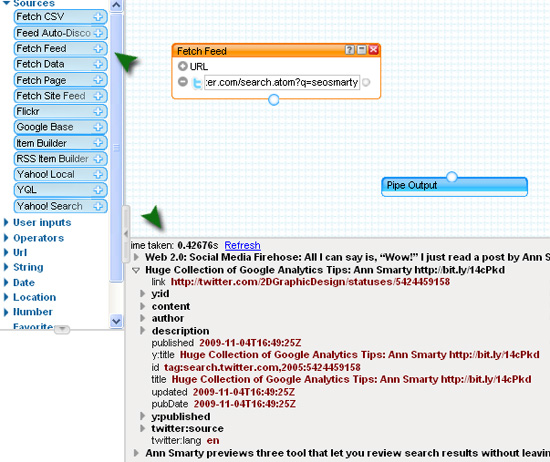
- Filter your feed. Now, there might be plenty of retweets of the initial Tweet using your key hashtag – and you don’t want your bot to repeat one and the same update again and again. So you can go ahead and filter out all Tweets containing “RT” ( “Retweet”, “Retweeting”, etc):
Drag the Operator > Filter pipe from the navigation and add the following:
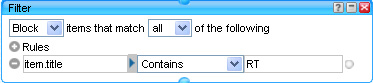
Now, connect all three pipes (feed, filter and output) together and you are done!:

- You can also give credit to the initial update author (RT @username) for the bot’s update to look like this: [the initial message here RT @tweet-author]. This part is a bit more complex.
1.First, drag Operators > Loop Pipe and insert it before the “Pipe output” Pipe;
2. Now, drag String > String Builder Pipe right in the middle of the Loop Pipe and do exactly what is shown on the screenshot:
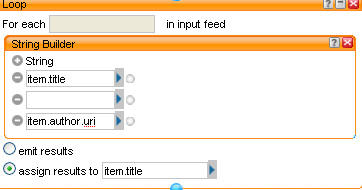
You should see now that the feed output contains the URL to the initial author profile:

3. Now you should cut the first part of the URL and make it @author. For that grab Operators > Regex Pipe and there in item.title replace http://twitter.com/ with RT @

(!) Don’t forget to connect the last pipe with the other ones – so that in the end our Pipe looks as follows:
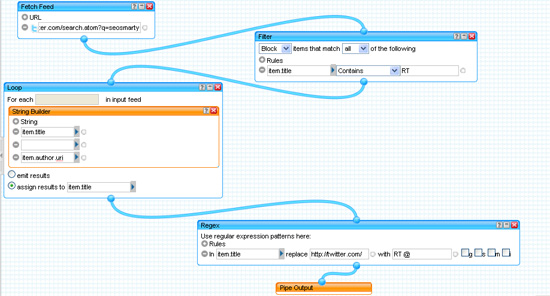
And the output looks like this:
![]()
Save the Pipe and grab its RSS.
Set up the Auto Tweets
All what follows is quite easy:
1. Create your new Twitter profile to publish the Retweets,
2. Connect it to Twitter Feed and set up the auto-retweets there:

Congratulations! You are done!
Can you think of any really creative uses of this tip? (Please don’t spam Twitter!)
